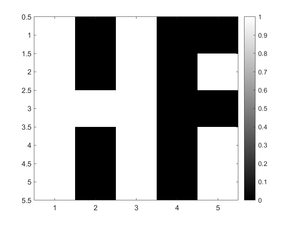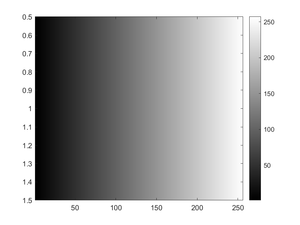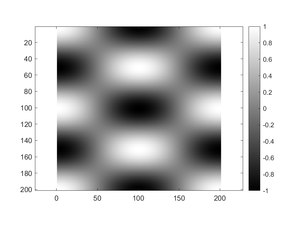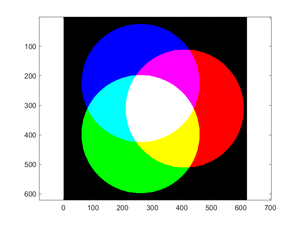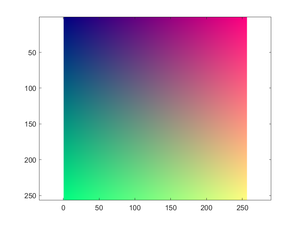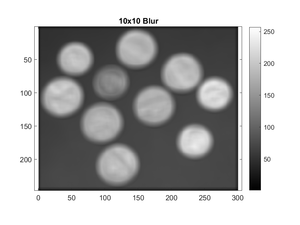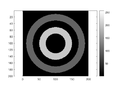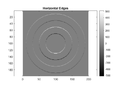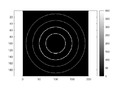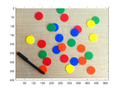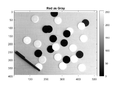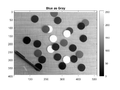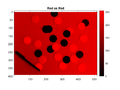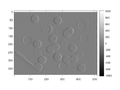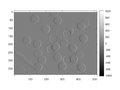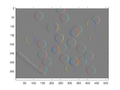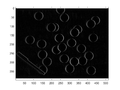Difference between revisions of "ECE 280/Imaging Lab 1"
| Line 83: | Line 83: | ||
<br clear=all> | <br clear=all> | ||
| − | === Example | + | === Example 5: Exploring Colors=== |
| − | [[File:|thumb]] | + | [[File:IP1 E5 Plot1.png|thumb]] |
<syntaxhighlight lang=matlab> | <syntaxhighlight lang=matlab> | ||
| − | + | [x, y] = meshgrid(linspace(0, 1, 256)); | |
| + | other = 0.5; | ||
| + | palette = zeros(256, 256, 3); | ||
| + | palette(:,:,1) = x; | ||
| + | palette(:,:,2) = y; | ||
| + | palette(:,:,3) = other; | ||
| + | figure(1); clf | ||
| + | imagesc(palette) | ||
| + | axis equal | ||
</syntaxhighlight> | </syntaxhighlight> | ||
<br clear=all> | <br clear=all> | ||
| − | === Example | + | === Example 6: 1D Convolution=== |
| − | [[ | + | <syntaxhighlight lang=matlab> |
| + | x = [1, 2, 4, 8, 7, 5, 1] | ||
| + | h = [1, -1] | ||
| + | y = conv(x, h) | ||
| + | </syntaxhighlight> | ||
<syntaxhighlight lang=matlab> | <syntaxhighlight lang=matlab> | ||
| + | x = | ||
| + | |||
| + | 1 2 4 8 7 5 1 | ||
| + | |||
| + | |||
| + | h = | ||
| + | |||
| + | 1 -1 | ||
| + | |||
| + | |||
| + | y = | ||
| + | 1 1 2 4 -1 -2 -4 -1 | ||
</syntaxhighlight> | </syntaxhighlight> | ||
<br clear=all> | <br clear=all> | ||
| − | === Example | + | === Example 7: 1D Convolution Using 'same'=== |
| − | [[ | + | |
| + | <syntaxhighlight lang=matlab> | ||
| + | x = [1, 2, 4, 8, 7, 5, 1] | ||
| + | h = [1, -1] | ||
| + | y = conv(x, h, 'same') | ||
| + | </syntaxhighlight> | ||
<syntaxhighlight lang=matlab> | <syntaxhighlight lang=matlab> | ||
| + | x = | ||
| + | |||
| + | 1 2 4 8 7 5 1 | ||
| + | |||
| + | |||
| + | h = | ||
| + | |||
| + | 1 -1 | ||
| + | |||
| + | |||
| + | y = | ||
| + | 1 2 4 -1 -2 -4 -1 | ||
</syntaxhighlight> | </syntaxhighlight> | ||
<br clear=all> | <br clear=all> | ||
| − | === Example | + | === Example 8: 10x10 Blurring=== |
| − | [[File:|thumb]] | + | [[File:IP1 E8 Plot1.png|thumb]] |
| + | [[File:IP1 E8 Plot2.png|thumb]] | ||
<syntaxhighlight lang=matlab> | <syntaxhighlight lang=matlab> | ||
| − | + | x = imread('coins.png'); | |
| + | h = ones(10, 10)/10^2; | ||
| + | y = conv2(x, h, 'same'); | ||
| + | figure(1); clf | ||
| + | image(x) | ||
| + | axis equal; colormap gray; colorbar | ||
| + | title('Original') | ||
| + | figure(2); clf | ||
| + | image(y) | ||
| + | axis equal; colormap gray; colorbar | ||
| + | title('10x10 Blur') | ||
</syntaxhighlight> | </syntaxhighlight> | ||
<br clear=all> | <br clear=all> | ||
| − | === Example | + | === Example 9: Make No Assumptions=== |
| − | [[ | + | <syntaxhighlight lang=matlab> |
| + | x = [1, 2, 4, 8, 7, 5, 1] | ||
| + | h = [1, -1] | ||
| + | y = conv(x, h, 'valid') | ||
| + | </syntaxhighlight> | ||
<syntaxhighlight lang=matlab> | <syntaxhighlight lang=matlab> | ||
| + | x = | ||
| + | |||
| + | 1 2 4 8 7 5 1 | ||
| + | |||
| + | |||
| + | h = | ||
| + | |||
| + | 1 -1 | ||
| + | |||
| + | |||
| + | y = | ||
| + | 1 2 4 -1 -2 -4 | ||
</syntaxhighlight> | </syntaxhighlight> | ||
<br clear=all> | <br clear=all> | ||
| − | === Example | + | === Example 10: Basic Edge Detection and Display=== |
| − | |||
<syntaxhighlight lang=matlab> | <syntaxhighlight lang=matlab> | ||
| + | [x, y] = meshgrid(linspace(-1, 1, 200)); | ||
| + | z1 = (.7<sqrt(x.^2+y.^2)) & (sqrt(x.^2+y.^2)<.9); | ||
| + | z2 = (.3<sqrt(x.^2+y.^2)) & (sqrt(x.^2+y.^2)<.5); | ||
| + | zimg = 100*z1+200*z2; | ||
| + | figure(1); clf | ||
| + | image(zimg); axis equal; colormap gray; colorbar | ||
| + | |||
| + | hx = [1 -1; 1 -1]; | ||
| + | edgex = conv2(zimg, hx, 'valid'); | ||
| + | figure(2); clf | ||
| + | imagesc(edgex); axis equal; colormap gray; colorbar | ||
| + | |||
| + | hy = hx'; | ||
| + | edgey = conv2(zimg, hy, 'valid'); | ||
| + | figure(3); clf | ||
| + | imagesc(edgey); axis equal; colormap gray; colorbar | ||
| + | edges = sqrt(edgex.^2 + edgey.^2); | ||
| + | figure(4); clf | ||
| + | imagesc(edges); axis equal; colormap gray; colorbar | ||
</syntaxhighlight> | </syntaxhighlight> | ||
| + | <gallery> | ||
| + | File:IP1 E10 Plot1.png|Original | ||
| + | File:IP1 E10 Plot2.png|Vertical Edges | ||
| + | File:IP1 E10 Plot3.png|Horizontal Edges | ||
| + | File:IP1 E10 Plot4.png|Edges | ||
| + | </gallery> | ||
<br clear=all> | <br clear=all> | ||
| − | === Example | + | === Example 11: Chips!=== |
| − | |||
<syntaxhighlight lang=matlab> | <syntaxhighlight lang=matlab> | ||
| − | + | clear | |
| + | img = imread('coloredChips.png'); | ||
| + | figure(1); clf | ||
| + | title('Original') | ||
| + | image(img); axis equal | ||
| + | vals = (0:255)'/255; | ||
| + | names = {'Red', 'Green', 'Blue'} | ||
| + | for k = 1:3 | ||
| + | figure(k+1); clf | ||
| + | image(img(:,:,k)); axis equal | ||
| + | colormap gray; colorbar | ||
| + | title(names{k}+" as Gray") | ||
| + | figure(k+4) | ||
| + | image(img(:,:,k)); axis equal | ||
| + | cmap = zeros(256, 3); | ||
| + | cmap(:,k) = vals; | ||
| + | colormap(cmap); colorbar | ||
| + | title(names{k}+" as "+names{k}) | ||
| + | end | ||
</syntaxhighlight> | </syntaxhighlight> | ||
| + | <gallery> | ||
| + | File:IP1 E11 Plot1.png|Original | ||
| + | </gallery> | ||
| + | <gallery> | ||
| + | File:IP1 E11 Plot2.png|Red as Gray | ||
| + | File:IP1 E11 Plot3.png|Green as Gray | ||
| + | File:IP1 E11 Plot4.png|Blue as Gray | ||
| + | </gallery> | ||
| + | <gallery> | ||
| + | File:IP1 E11 Plot5.png|Red as Red | ||
| + | File:IP1 E11 Plot6.png|Green as Green | ||
| + | File:IP1 E11 Plot7.png|Blue as Blue | ||
| + | </gallery> | ||
<br clear=all> | <br clear=all> | ||
| − | === Example | + | === Example 12: Chip Edges!=== |
| − | |||
<syntaxhighlight lang=matlab> | <syntaxhighlight lang=matlab> | ||
| + | clear | ||
| + | img = imread('coloredChips.png'); | ||
| + | figure(1); clf | ||
| + | image(img); axis equal | ||
| + | |||
| + | h = [1 0 -1; 2 0 -2; 1 0 -1] | ||
| + | for k=1:3 | ||
| + | y(:,:,k) = conv2(img(:,:,k), h, 'valid'); | ||
| + | figure(1+k); clf | ||
| + | imagesc(y(:,:,k), [-1020, 1020]); | ||
| + | axis equal; colormap gray; colorbar | ||
| + | figure(4+k); clf | ||
| + | imagesc(abs(y(:,:,k)), [0, 1020]); | ||
| + | axis equal; colormap gray; colorbar | ||
| + | end | ||
| + | %% | ||
| + | yx = (y+max(abs(y(:)))) / 2 / max(abs(y(:))); | ||
| + | figure(8); clf | ||
| + | image(yx); axis equal | ||
| + | yg = sqrt(y(:,:,1).^2 + y(:,:,2).^2 + y(:,:,3).^2); | ||
| + | ygs = abs(yg) / max(yg(:)) * 255; | ||
| + | figure(9); clf | ||
| + | image(ygs); colormap gray; axis equal | ||
</syntaxhighlight> | </syntaxhighlight> | ||
| + | <gallery> | ||
| + | File:IP1 E12 Plot1.png|Original | ||
| + | </gallery> | ||
| + | <gallery> | ||
| + | File:IP1 E12 Plot2.png|Red Edges as Gray | ||
| + | File:IP1 E12 Plot3.png|Green Edges as Gray | ||
| + | File:IP1 E12 Plot4.png|Blue Edges as Gray | ||
| + | </gallery> | ||
| + | <gallery> | ||
| + | |||
| + | File:IP1 E12 Plot5.png|Absolute Red Edges as Gray | ||
| + | File:IP1 E12 Plot6.png|Absolute Green Edges as Gray | ||
| + | File:IP1 E12 Plot7.png|Absolute Blue Edges as Gray | ||
| + | </gallery> | ||
| + | <gallery> | ||
| + | File:IP1 E12 Plot8.png|Colorful Edges | ||
| + | File:IP1 E12 Plot9.png|Absolute Edges | ||
| + | </gallery> | ||
<br clear=all> | <br clear=all> | ||
Revision as of 23:45, 6 October 2020
This page serves as a supplement to the first Digital Image Processing Labs for ECE 280. It has been updated for the Fall 2020 semester, including providing instructions for working on labs remotely.
Contents
- 1 Running MATLAB
- 2 Image Processing Toolbox
- 3 Examples
- 3.1 Example 1: Black & White Images
- 3.2 Example 2: Simple Grayscale Images
- 3.3 Example 3: Less Simple Grayscale Images
- 3.4 Example 4: Building an Image
- 3.5 Example 5: Exploring Colors
- 3.6 Example 6: 1D Convolution
- 3.7 Example 7: 1D Convolution Using 'same'
- 3.8 Example 8: 10x10 Blurring
- 3.9 Example 9: Make No Assumptions
- 3.10 Example 10: Basic Edge Detection and Display
- 3.11 Example 11: Chips!
- 3.12 Example 12: Chip Edges!
Running MATLAB
MATLAB can be run remotely on the Duke Linux system, but it will generally be more convenient for you to install it on your own computer. All the documentation for this lab was written using MATLAB R2020a. It is likely that R2020b will also work, but neither that nor previous versions of MATLAB have been tested.
Installing MATLAB
MATLAB is free for Duke students. Follow the instructions in the Installation section of the EGRWiki page on MATLAB. Be sure to select the appropriate PRODUCTS when asked.
Using MATLAB Remotely
If you do not want to install MATLAB, you can use Duke's installation. You will first need to connect to the Duke Linux system using either MobaXterm (Windows) or XQuartz (macOS), making sure you correctly issue the ssh command to get graphics. Then simply type matlab & to start MATLAB. More information is available at the page How To Get Work Done
Image Processing Toolbox
For this lab, there are a few commands you will need to learn (or remember):
imread('filename.ext')will load an image into MATLAB. Depending on the image type, the return from this function may be a matrix of binary numbers (black and white images), an array of integers between 0 and 255 (grayscale images), or a three-layer matrix of integers between 0 and 255 (color images).image(matrix)will display the contents of a matrix as viewed from above.- By default, the
imagecommand for a 1-layer matrix will assign colors based on a colormap that spans values from 0 to 255. Anything outside of that range will be clipped. - There are ways to change that, but you will not need to for this lab
- The
imagecommand for a 3-layer matrix will assign colors based on the first layer being the red component, the second layer being the green component, and the third layer being the blue component.- If the matrix is made up of floating-point numbers,
imageexpects those numbers to be in the range [0, 1] - If the matrix is made up of unsigned integers,
imageexpects those numbers to be in the range [0, 255] - If the matrix is made up of signed integers,
imageexpects those numbers to be in the range [-128, 127]
- If the matrix is made up of floating-point numbers,
- By default, the
imagesc(matrix)for a one layer matrix will display the contents of a matrix as viewed from above and will also map the minimum value to "color 0" and the maximum value to "color 255"; for a three-layer matrix it will work just likeimagecolorbarwill add a...colorbar to the right of an image to show the numerical values and colors associated with them. This is only useful for a one-layer image.colormap MAPwill assign a particular colormap. For this assignment, the most useful one is gray for grayscale images.axis equalwill tell MATLAB to display an item such that each direction has the same scale. For the imaging commands, this is useful in that it will make each pixel a square regardless of the shape of the figure window, thus preserving the geometry of an image.
Examples
The following sections will contain both the example programs given in the lab as well as the image or images they produce. You should still type these into your own version of MATLAB to make sure you are getting the same answers. These are provided so you can compare what you get with what we think you should get.
Example 1: Black & White Images
a = [ 1 0 1 0 0; ...
1 0 1 0 1; ...
1 1 1 0 0; ...
1 0 1 0 1; ...
1 0 1 0 1 ];
figure(1); clf
imagesc(a)
colormap gray; colorbar
Example 2: Simple Grayscale Images
b = 0:255;
figure(1); clf
image(b)
colormap gray; colorbar
Example 3: Less Simple Grayscale Images
[x, y] = meshgrid(linspace(0, 2*pi, 201));
z = cos(x).*cos(2*y);
figure(1); clf
imagesc(z)
axis equal; colormap gray; colorbar
Notice how the use of axis equal made the image look like a square since it is 201x201 but also caused the display to be filled with whitespace as a result of the figure size versus the image size.
Example 4: Building an Image
rad = 100;
del = 10;
[x, y] = meshgrid((-3*rad-del):(3*rad+del));
[rows, cols] = size(x);
dist = @(x, y, xc, yc) sqrt((x-xc).^2+(y-yc).^2);
venn_img = zeros(rows, cols, 3);
venn_img(:,:,1) = (dist(x, y, rad.*cos(0), rad.*sin(0)) < 2*rad);
venn_img(:,:,2) = (dist(x, y, rad.*cos(2*pi/3), rad.*sin(2*pi/3)) < 2*rad);
venn_img(:,:,3) = (dist(x, y, rad.*cos(4*pi/3), rad.*sin(4*pi/3)) < 2*rad);
figure(1); clf
image(venn_img)
axis equal
Example 5: Exploring Colors
[x, y] = meshgrid(linspace(0, 1, 256));
other = 0.5;
palette = zeros(256, 256, 3);
palette(:,:,1) = x;
palette(:,:,2) = y;
palette(:,:,3) = other;
figure(1); clf
imagesc(palette)
axis equal
Example 6: 1D Convolution
x = [1, 2, 4, 8, 7, 5, 1]
h = [1, -1]
y = conv(x, h)
x =
1 2 4 8 7 5 1
h =
1 -1
y =
1 1 2 4 -1 -2 -4 -1
Example 7: 1D Convolution Using 'same'
x = [1, 2, 4, 8, 7, 5, 1]
h = [1, -1]
y = conv(x, h, 'same')
x =
1 2 4 8 7 5 1
h =
1 -1
y =
1 2 4 -1 -2 -4 -1
Example 8: 10x10 Blurring
x = imread('coins.png');
h = ones(10, 10)/10^2;
y = conv2(x, h, 'same');
figure(1); clf
image(x)
axis equal; colormap gray; colorbar
title('Original')
figure(2); clf
image(y)
axis equal; colormap gray; colorbar
title('10x10 Blur')
Example 9: Make No Assumptions
x = [1, 2, 4, 8, 7, 5, 1]
h = [1, -1]
y = conv(x, h, 'valid')
x =
1 2 4 8 7 5 1
h =
1 -1
y =
1 2 4 -1 -2 -4
Example 10: Basic Edge Detection and Display
[x, y] = meshgrid(linspace(-1, 1, 200));
z1 = (.7<sqrt(x.^2+y.^2)) & (sqrt(x.^2+y.^2)<.9);
z2 = (.3<sqrt(x.^2+y.^2)) & (sqrt(x.^2+y.^2)<.5);
zimg = 100*z1+200*z2;
figure(1); clf
image(zimg); axis equal; colormap gray; colorbar
hx = [1 -1; 1 -1];
edgex = conv2(zimg, hx, 'valid');
figure(2); clf
imagesc(edgex); axis equal; colormap gray; colorbar
hy = hx';
edgey = conv2(zimg, hy, 'valid');
figure(3); clf
imagesc(edgey); axis equal; colormap gray; colorbar
edges = sqrt(edgex.^2 + edgey.^2);
figure(4); clf
imagesc(edges); axis equal; colormap gray; colorbar
Example 11: Chips!
clear
img = imread('coloredChips.png');
figure(1); clf
title('Original')
image(img); axis equal
vals = (0:255)'/255;
names = {'Red', 'Green', 'Blue'}
for k = 1:3
figure(k+1); clf
image(img(:,:,k)); axis equal
colormap gray; colorbar
title(names{k}+" as Gray")
figure(k+4)
image(img(:,:,k)); axis equal
cmap = zeros(256, 3);
cmap(:,k) = vals;
colormap(cmap); colorbar
title(names{k}+" as "+names{k})
end
Example 12: Chip Edges!
clear
img = imread('coloredChips.png');
figure(1); clf
image(img); axis equal
h = [1 0 -1; 2 0 -2; 1 0 -1]
for k=1:3
y(:,:,k) = conv2(img(:,:,k), h, 'valid');
figure(1+k); clf
imagesc(y(:,:,k), [-1020, 1020]);
axis equal; colormap gray; colorbar
figure(4+k); clf
imagesc(abs(y(:,:,k)), [0, 1020]);
axis equal; colormap gray; colorbar
end
%%
yx = (y+max(abs(y(:)))) / 2 / max(abs(y(:)));
figure(8); clf
image(yx); axis equal
yg = sqrt(y(:,:,1).^2 + y(:,:,2).^2 + y(:,:,3).^2);
ygs = abs(yg) / max(yg(:)) * 255;
figure(9); clf
image(ygs); colormap gray; axis equal